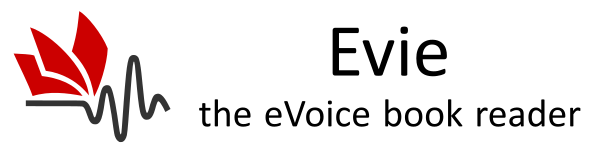Table of Contents
- High Speech Engine latency
- Cannot save audio file to disk
- Audio playback returned an error
- Android Auto
- Why is my speech engine not working
- Why does reading sometimes stop unexpectedly
- Why Google voice sometimes change while reading
- Why is my PDF displayed “differently” in Evie
- Can I read books from other apps in Evie
- Why are volume keys not working
- Can you add a Dyslexia friendly font
- Why does Evie keep a copy of the files you add to it
- My PDF files open in Evie by default
- How do I copy/paste text into Evie
High Speech Engine latency
Evie transforms text to speech sentence by sentence. If the Speech Engine takes too long to generate the audio corresponding to the current sentence, the next sentence may be delayed. When you hear long pauses between sentences, longer than you selected them in TTS Preferences, you are encountering this problem we call Speech Engine latency.
This may happen if you use a Speech Engine that connects to the internet to synthesize audio on their servers, then download the generated audio to your phone. Google Speech Services does this when you choose Network voices. This may be slow because Google’s servers are too busy, or because you are on a slow GSM connection. When this happen, select a Local voice instead. You will loose the high quality of the network voice, but it will work fast and without interruptions even when a good Internet connection is not available.
Don’t forget, Google Speech Services are free, but they are used by millions of people simultaneously, so it is hard even for Google to offer faster speech synthesis under the circumstances.
The Amazon Polly and Azure Speech engines offered by Evie are optimized for low latency, and will work much better than Google Speech services in this regard. This is one of the reasons why they are so popular despite being paid services.
Cannot save audio file to disk
If you see this message, it means that speech synthesis worked fine, but the Android media player could not read out the audio content generated by the speech engine. Most likely problem is that you are running low on space on the main memory card.
Evie only tries to write to the phone’s main memory, not the SD Card. If you are deleting files to make room, make sure you look at the main memory.
Audio playback returned an error
Same as above. It may also be that there’s a problem with your audio system, but this is much less frequent.
Android Auto
Google only allows 3 types of applications to integrate with Android Auto, and Text To Speech Book Readers is not one of them. As such, we are not allowed to publish an Android Auto enabled version of Evie.
To use Evie in your car, you can use Evie’s Android Auto Companion, which is a separate app. It allows you to control Evie’s playback from the Android Auto user interface in your car’s and see book information and cover art on your car’s media screen.
The companion only works with Evie.
Why is my speech engine not working
If you are using any speech engine except Evie AI, Amazon Polly and Azure, then the engine is not provided by us. It was already installed on your phone or you installed it yourself. Most phones come with an Android based speech engine, probably Samsung TTS or Google Speech Services.
Don’t forget, Evie is a free app, and does not show any ads. We can only offer technical support for the paid speech engines: Evie AI, Amazon Polly and Azure speech.
You can use any other engine in Evie, for free, but you are responsible for making it work.
If you are having problems with Samsung TTS or Google Speech Service, or any other Android based TTS engine, try these steps:
- update the TTS to the latest version
- test the TTS in Android Settings
- contact the TTS engine developer
Most Android TTS engines require some configuration. Go to Android Settings and find “Text-to-speech Settings”, it is usually usually in the Accessibility section. Some of the voices will require a one-time download. Some engines come with an application that allows you to configure them and manage voices.
If your speech engine works in Android Settings, it will work in Evie too.
Recently we had many cases of speech engines hanging or not allowing voices to be changed. If you encounter this, a restart of your phone will probably fix it (not reset, just restart).
Why does reading sometimes stop unexpectedly
There could be multiple reasons why this would happen.
- The speech engine encounters an error
- Your phone cuts power to either Evie, or your speech engine
- A Bluetooth device sends a stop command
- You have a timer set
To rule out the timer make sure the Sleep Icon is not activated on Evie’s widget in the top drawer. The icon is red when the sleep timer is active.
To rule out the Bluetooth case, use the app with a wired headset or the internal speakers for 10 minutes. If it does not stop anymore, then the Bluetooth device was the problem.
If speaking stops with the screen on, you will see a popup message in Evie. If reading stops while the screen is off, you will see a notification in Android. Please make sure Evie’s notifications are enabled. The message will tell you the reason why reading stopped.
One of the most usual problems is that you are using a Google network voice, and Google’s speech engine loses connectivity to the Google servers. You could try a Google local voice instead. Or you could try a different speech engine. Don’t forget, network voices actually render the audio on a server, remotely, so you will need a good Internet connection. If you are on slow cellular data, you may experience longer pauses between sentences, when the app is waiting for the Speech Engine to generate audio.
If reading does stops with the screen off, but it resumes as soon as you turn the screen on again, then the problem is that Android cuts power to either Evie, or your speech engine. All android versions do that to some degree, some phones being worse than others. Their goal is to save battery by stopping any process that runs in background. Most phones offer options to change this configuration.
Visit your Android settings and allow Evie and the Speech engine to work in background.
Also allow both to use unrestricted data in background. Visit this page for more details.
This website may have additional tips and tricks for your phone: Don’t Kill My App
Why Google voice sometimes change while reading
Google Speech Services offers some network and some local voices. Network voices sound better but need to connect to the internet to synthesize audio on the Google servers, then download the generated audio to your phone. This may be slow because Google’s servers are too busy, or because you are on a slow GSM connection. When this happens, Google Speech Services will switch to a local voice automatically. The local voice sounds differently, is more robotic, has a different pitch and may even have a different speech rate. If this happens very often, choose a local voice, or even a different Speech Engine.
If you are using any speech engine except Amazon Polly and Azure, then the engine is not provided by us. It was already installed on your phone or you installed it yourself. Don’t forget, Evie is a free app, and does not show any ads. That means we are not making any revenue from such use, and we cannot maintain a technical support team to help you. You can use any engine in Evie, for free, but you are responsible for making it work.
Evie allows you to use Amazon Polly and Azure voices offline, as it offers a powerful download feature, that renders speech in advance, and stores it on your phone. If you are planning to go to an area without internet access, but still want to use a very high quality voice, try the Amazon Polly or Azure voices in Evie.
Why is my PDF displayed “differently” in Evie
Evie needs to extract the text from PDF to read it out loud.
That is not trivial, as PDF does not contain text arranged in sentences like a Word doc or a text file. It only has graphical symbols, positioned at very precise positions in the page. That works well for viewing the document, or printing it, but it makes text extraction very complicated.
Some documents may have enough information for Evie to use in finding the actual text, but some don’t. The text from some docs will be missing or garbled. For those, you will have to use the OCR option.
Even if the PDF is complete, Evie has to rely on the position of the characters on the PDF page to recompose the flow of text. Sometimes Evie cannot find where a word ends and the next one starts, or it may insert line breaks in the middles of sentences. In such cases too, you may have better results using the OCR option.
To make matters worse, headers and footers are not marked as such in PDF, and they seem to be just part of the text. If you want to suppress repetitive or irrelevant text, you can use the Pronunciation Editor in Evie. It allows you to change the way words are pronounced but also to silence text, even entire sentences.
All these problems make PDF text extraction very complicated, hence we always recommend against PDF as a format for reading books in Evie. If you have the option to choose between PDF and EPUB when buying an electronic book, choose EPUB. Also, FB2, DOCX or even TEXT files are better for voice readers than PDF.
If you want, you can also see the original PDF page layout in Evie, images included. Click Page Layout in the Context Menu. Evie will show you the original PDF page.
Evie will not be able to highlight the spoken sentence while in Page Layout mode, but reading out loud will work just as well as it works in Reflow mode. Text extraction will not be improved, but at least you can see the original document.
Can I read books from other apps in Evie
Various users asked if they can read books from the Kindle app, Google Books app, Overdrive, and so on.
Evie cannot read books that you see in another app. Apps do not have access to each other, so Evie does not know what’s in your other app, unless that app actively sends the file to Evie. If you see a Send To or Share To button or menu in the the other app, you can send it to Evie.
If you don’t see such a button, use this Rule Of Thumb:: if you have the actual file and you can, for example, attach it to an email, then you could also open it in Evie.
Evie can read the following file types: EPUB, PDF, MOBI, AZW/AZW3, FB2, FB2ZIP, DOCX, RTF, HTML, and TEXT files, as long as they are not DRM locked.
Why are volume keys not working
Android phones have several Audio Channels and each one is handled differently by your phone. Music goes to one channel, notifications to another, ring tones to another, and so on. Each manufacturer makes use of these channels slightly differently too, making it impossible to have one configuration that fits all devices.
Open Evie, go to Preferences, find the one called Audio Channel. That allows you to control which channels will be used by Evie. Try a different channel, see if it works better on your device.
If you use a headset, please also try with the phone speakers or with a different headset, the problem could be with the headset, not with the app.
Also, if the problem started occurring at some point, after it worked well for a while, it could be worth restarting your phone, just in case it’s a temporary issue.
Can you add a Dyslexia friendly font
We already did. Several studies found that fonts like Dyslexie or Open Dyslexic do not bring any improvement to ease of reading or reading speed. See this article and this article, from the US National Library of Medicine.
Other studies have found that the best results are actually observed when using a mono-spaced font. See this article from the Dyslexia Help team from University of Michigan.
For this reason, Evie includes a monospaced font option along with the serif / non-serif fonts.
Why does Evie keep a copy of the files you add to it
Evie does not ask for a permanent permission to access your filles. We know that many apps do, but that is both unethical and not required. Evie can only read your files when you explicitly allow Evie to access them. To open a file in Evie, or to scan your device for files, Evie delegates the operation to the Android File Picker, which returns a temporary permission which allows Evie to read a file or a folder but only at that moment.
Evie will not be able to read the same file or folder later, and that is good. Generally, you do not want (or should not want) apps to be able to read whatever files they please, whenever they feel like it.
For that reason, Evie keeps a copy of the books you read, in its internal folder. The plus side is that you will be able to open Evie later and continue reading without having to select the file from the SD card again. The downside is that Evie’s copy takes up additional space on your device.
This is the reason we recommend not adding a lot of file to Evie. You should do that only with the files you intend to read in the near future. Evie is not a library manager. Think of its library as more of a reading list.
If you have a lot of books and documents on your device, you can manage them using a File Manager application, instead.
My PDF files open in Evie by default
If you want to read a simple piece of text in Evie, go to the app from which you want to get the text, and select the portion you want to read in Evie, then, find the “Send To” option in the menu that comes up. It is possible that the Send To option is not visible right away, and you have to swipe through the menu items to find it.
In short: you selected Evie as the default viewer, at one time. When you open a file, Android asks “Which app do you want to use to open it?”, and offers two choices: “Just once” and “Always”. If you click “Always”, then your phone will not ask anymore, and will open PDF files with Evie from then on.
This can happen with any of the file types supported by Evie, like EPUB, DOCX, so on.
You can later change this behavior from Evie’s App Info page in Android. Look for the section called “Open By Default” and then a button called “Clear Default Preferences.”
How do I copy/paste text into Evie
When you do Send To, Android will pop up a message asking you to pick an app to which you want to send the text. Find Evie in the list and complete the send. Evie will receive the sent data and display the it as if it was an ad-hoc text document.